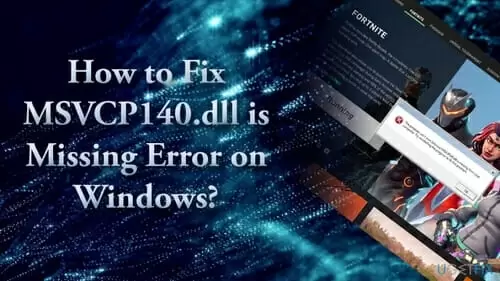Windows users often see ‘MSVCP140.dll is missing’ error when playing a game or running a program due to a missing DLL file.
Although annoying, this common error is easy to fix.
Quick Overlook
What Is MSVCP140.dll?
DLL (Dynamic Link Libraries) is a component/file of Microsoft C++ Redistributable Packages for Visual Studio 2015 runtime library. Its size is 626KB. The majority of applications that are developed in Visual C++ require this DLL file to execute the operations.
Many of the PC games require this DLL file before running. Such applications and games will fail to start if the MSVCP140.dll file is missing or corrupted.
MSVCP140.dll contains functions and resources that various programs may need to run. The DLL files are loaded ones and then they became available to every program that needs it. It increases efficiency and saves memory.
What Causes This Error?
DLL or Dynamic Link Libraries is a shared library that directs the application actions that need to execute. If the library is corrupt or missing, you will the ‘Dll is missing’ error.
If you are not playing any video games on your computer and yet seeing the error, it could be due to a program that uses MS Visual C++. Many users face this error while using Skype version 7 and above.
Different Ways MSVCP140.dll Error Appears in Windows
MSVCP140.dll is a common error. Once the DLL files are missing or corrupt, you may see any of the following error messages.
- The program can’t start because MSVCP140.dll is missing from your computer
- The code execution cannot proceed because MSVCP140.dll was not found
- Error loading msvcp140.dll file
- Msvcp140.dll is either not designed to run on Windows or it contains an error.
These are only a few different ways programs could report this glitch in your system.
How to Fix This Error?
There are several reasons due to which this DLL error occurs. If you accidentally delete the file or a virus attack corrupts it, you will see the error.
So below are some easy methods of how to fix this error in a few mins.
Reinstall MSVCP140.dll File
Here this is the simplest solution to fix the missing msvcp140.dll runtime error on your computer. You will be downloading a fresh file from www.dll-files.com/client and then installing it.
The steps below will help you reinstall the file.
- Go to this site
- Click on the download button to generate a download link
- Download the msvcp140.dll file
- Open the download folder and copy this file
- Open C drive>Windows>system32 folder
- Paste the copied file in the system32 folder
- Now restart your computer and run the desired program.
You will not see the error now. But be careful not to play around with other system files while you are accessing the System32 folder. It could lead you to further problems.
Reinstall the Microsoft Visual C++ Redistributable Package
MSVCP140.dll is a component of the Visual C++ package which allows running C++ applications. This C++ package is automatically installed when you install a fresh copy of Windows.
It means you can fix this annoying error by simply downloading the entire Microsoft Visual C++ Redistributable package again.
The steps to reinstall MS Visual C++ are below.
- Copy this link to visit Microsoft page and download Microsoft Visual C++ 2015 Redistributable update 3
- Select your version of Windows to download this file
(x64 for 64bit version, x86 for 32bit version of Windows) - Once the download is complete, follow the instructions to install it
- Restart your PC.
Now launch the program that was giving the error before. You will not see the error and it will be solved now.
Try Reinstalling The Program
Reinstalling the program that’s throwing the DLL error may solve the problem. The new program’s installation files may include the updated version of msvcp140.dll files. So it will replace the corrupt/missing file in the System32 directory.
Follow the easy steps below.
- Go to the Control Panel on your computer
- Uninstall the game or program that was showing the DLL error message
- After this restart your computer
- Now you have to Reinstall that game or program, then launch it
Copy Missing DLL File from Another Computer
You must have another computer or laptop that runs the same version and architecture of the operating system (i.e. Windows 7/8/10 and 32-bit/64-bit, must be the same on both computers).
Get administrative access to the remote or local machine and follow the steps below.
- Go to C: Drive>Windows>System32 and copy the missing MSVCP140.dll from there
- Connect any external drive such as Flash or USB drive to this computer
- Paste the copied msvcp140.dll file in this external drive
- Eject the drive and connect it to the second computer which was showing the MSVCP140.dll missing error
- Now copy MSVCP140.dll from the USB drive and paste in the same location as this computer C: Drive>Windows>System32
- Restart your computer and launch the program now, it must be working.
In most cases, the error will be solved by now. If unsuccessful, you can try the other methods below.
Check the Recycle Bin
- You have to check the recycle bin as you may have accidentally deleted the file
- You can retrieve it by restoring it by clicking the right click>restore.
In most cases, when you retrieve the file, the error would go away and your programs/games would work just fine.
Install Windows Updates
Windows should be updated for the smooth working of the device.
- To update Windows Press Windows key + I
- Select Updates & Security and click Check for Updates
- When you have done with it then reboot the system after installing updates
- And check msvcp140.dll error is fixed now.
Use System File Checker
System file checker that will scan the whole system to detect the bug.
- To use system file checker type in cmd or Command Prompt into the search box and Right-click on the search result
- Select Run as administrator and type SFC/scannow and press Enter. This function works for corrupted and repairs them
- If it will found any bug it will fix it and also fix the msvcp140.dll error immediately.
Re-register MSVCP140.dll File Manually
Fix the MSVCP140.dll bug you have to re-register MSVCP140.dll manually so you have to follow these steps.
- Open Command Prompt and run as administrator
- Now type regsvr32 /u MSVCP140.dll and hit Enter
- Type the next command regsvr32 MSVCP140.dll and press enter again
- Now you are registered.
So these are the few methods to fix the missing DLL error and avoid such type of games and applications that have errors or corrupt files that will create problems for your computer. I hope your error is solved now.