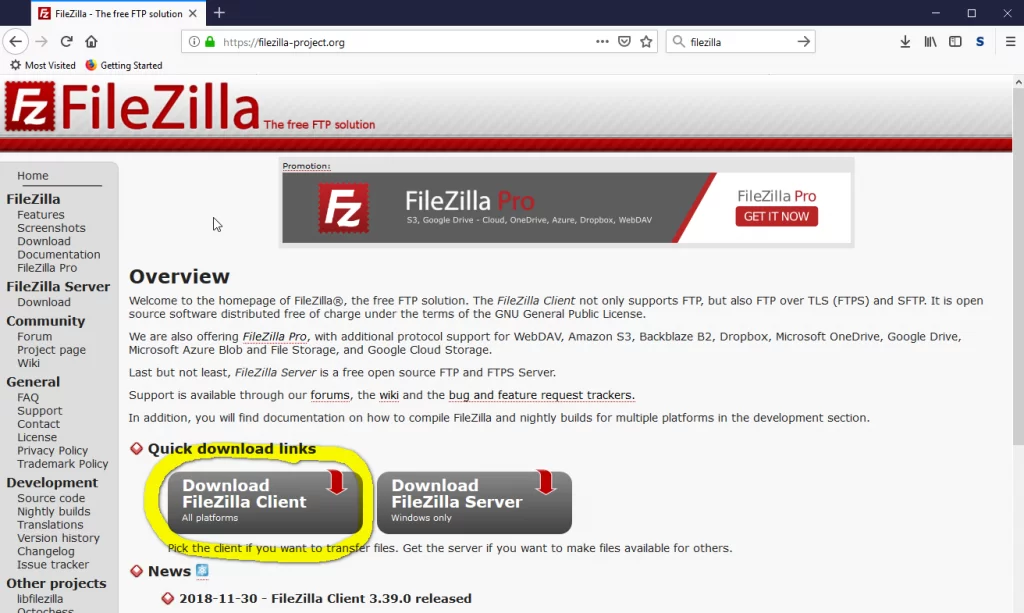FileZilla is one of the most popular FTP clients for a number of very good reasons. The software is intuitive so it takes next to no time to learn how to use FileZilla. You can install it and be up and running quickly.
There are versions for the Windows, Mac OS, and Linux operating systems. FileZilla is open source software and although users who find the software useful are asked to consider making a donation, FileZilla is free of charge. Despite being free, the software works well and contains a full set of features.
Quick Overlook
Setting Up FileZilla
Once you’ve downloaded and installed FileZilla the first thing you need to do is connect to your web host. There are two ways how to do this.
The fastest method if you’re only intending to use FileZilla for a single session is to use the Quickconnect feature. To do this you simply need to enter your domain or IP address in the Host field at the top of the screen, fill in your username and password and set the port to 21. Once those details have been entered, clicking Quickconnect will connect you to your web host.
If you’re planning to use FileZilla regularly it’s better to use the Site Manager feature. This is found under the File menu. The same details are required, but those details are saved so it is quicker to connect next time you use FileZilla and you don’t need to remember your details because they will already have been stored. You can use the Site Manager feature to store the details for multiple servers.
If you are using cPanel to manage your web hosting your username and password should be the same as the username and password that you use to log into cPanel.
Using FileZilla
Once you have connected to your web host, your local files and directories and displayed in a panel on the left-hand side of the screen and the remote files and directories are displayed in a panel on the right-hand side of the screen. To upload or download files you simply highlight the files that you want to move and either double click them or drag and drop them into their destination panel. A panel at the bottom of the screen shows you the progress of your file transfers.
FileZilla displays a warning if there is a file with the same name in the destination folder, asking you whether you want to overwrite that file. You can choose whether to apply your choice to all files in the batch being processed where FileZilla detects a potential duplicate or to deal with each instance separately. If you are applying the same choice to all files in a batch, you can choose to overwrite the file in the destination folder only if the file you are attempting to move is newer.
Unlike some FTP clients, FileZilla enables you to edit remote files without actually downloading them first. Right-clicking a file gives you the option to view or edit the file and you are also given the option to change the file’s file permissions.
There is also a feature that enables you to perform a search on remote files although this only allows you to search for a specific file name. If you want to search the contents of the files you would need to download the files and search those files locally.
Getting Support
FileZilla is free software, so all support is provided on a voluntary basis. However, that doesn’t mean that it’s difficult to get support. The FileZilla website hosts a FAQ section and there is an active forum where users can share their experiences and help each other with any problems.
Because FileZilla is one of the most popular FTP clients available, there are also numerous websites where you can access help and support. A Google search for “FileZilla support” returns over three million hits and there are video tutorials covering every aspect of FileZilla on YouTube.
It’s quite possible that your web host will also be able to provide you with information that will help you configure and use FileZilla with their hosting package.