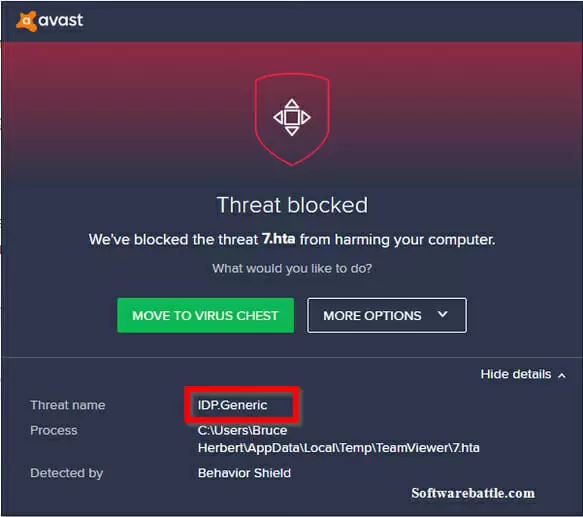Many PC users have reported getting an antivirus warning indicating an attack on their files by idp generic.
There is no specific file associated with the false warning. This means your antivirus may flag any file as idp generic infected.
Users have been experiencing BSOD warning with different files, including game files, python file, gaming platform steam, and other harmless programs.
Although any antivirus can send you the IDP generic virus warning, a majority of users who encountered this were using Avast or AVG antivirus.
When your antivirus detects one of your files as infected, whether it is a game file or Office file, you will not be able to access that particular file or program.
This explains why many users (who have encountered this) want to know whether it is a real threat or something they should ignore.
In this post, you will learn how to fix the false positive.
Quick Overlook
What is IDP generic?
The IDP generic virus warning appears when an Identity Protection detection component in your antivirus detects the infection. Whenever your system files behave or mimic a malware or suspicious file, the antivirus will flag it as a threat.
Should you ignore it?
As a rule of thumb, you should not ignore notifications from your antivirus. Although in most cases, IDP generic is a false threat, you have to take an extra step to confirm whether it is a threat or not.
There are two ways to do this: use another antivirus or submit the supposedly infected file to Virustotal.com
Virustotal.com is a website that analyzes malicious files. The goal is to see if the antivirus or Virus Total will flag the file as idp generic infected.
If it doesn’t, you can ignore the virus warning. You also need to whitelist the file and update the antivirus.
But if Virus Total detects idp generic in the file, you need to scan all the files in your PC with an antivirus
Read on to find more information about false positive.
What causes IDP generic?
The leading cause of BSOD is an outdated antivirus program. It means your computer is running an outdated version of the antivirus program.
You need to update the antivirus program to its latest version or install a new antivirus application if the false threat doesn’t go away even after updating the antivirus program.
How to fix the IDP generic warning
Here are simple methods on how to fix the false positive.
Update your antivirus program
Although we’ve already mentioned this method as a possible solution to the false warning, it is best to cover it so that you can understand the steps involved. Here’s how:
- Open your antivirus program (in this case, AVG). Go to the Menu bar and open settings
- Click Update and try the virus definition and application
- Restart your PC and check whether the problem has gone away
If this method doesn’t work, try the next one below.
Take the file out of the virus vault
You can also fix the false notification by taking the file out of the virus vault to prevent the antivirus from blocking it.
Here are the steps you need to follow to do that:
- Open Avast antivirus program on your PC
- Proceed to Protection
- Choose Virus Chest
- Right-click on your file
- Then choose Restore and add excursion.
Although this method is for Avast antivirus, it also applies to other antivirus programs. That’s because all antivirus programs have a virus vault and you can retrieve your files there.
You also need to report a false positive by filling the false positive form and uploading the file. By informing Avast about the file, you will be able to prevent further false warnings.
Download VirusTotal software
Another method you should try is downloading and installing VirusTotal software. Both the online version (mentioned above) and the downloadable software version detect suspicious files and URLs.
The application detects viruses, worms, malware, Trojans, and other threats.
After installing VirusTotal software, follow these simple steps:
- Click the Browse button. Then copy the lines below and paste into the File Name area: C:\Windows\System32\rundll32.exe
- Now select the Open option
- Then choose the Send File option at the bottom of the software
- Wait for the scan process to complete.
NOTE: Use the Reanalyze option if the software says you have submitted the files already.
Update Java
Another reason why you are seeing the BSOD is that Java in your PC is out-of-date.
Old versions of Java are likely to expose your PC to external threats such as malware and Trojans.
Here are the steps you need to follow to update Java components:
- Click here to download the latest version of Java Runtime Environment 7 Update 5
- Open Java SE 7 Update 5 and choose the Download JRE option. Click Agree License Agreement
- Now, go to the control panel, open the programs’ windows and remove the outdated version of Java
- After uninstalling all the components of Java, restart your PC
- Now, go to your desktop and click on the jre-7u5-windows-i586 to install the new version of Java
If this method doesn’t solve the problem, try the last one below.
Get another antivirus program
If you continue getting the error even after updating your antivirus and java, then you should consider changing your antivirus program.
Some of the antivirus programs you can shift to include Norton, Kaspersky, Malwarebytes, and QuickHeal.
Hopefully, you were able to fix the BSOD warning using one of the methods on this post. If you experience any problems, don’t hesitate to drop a comment below.
Good luck!