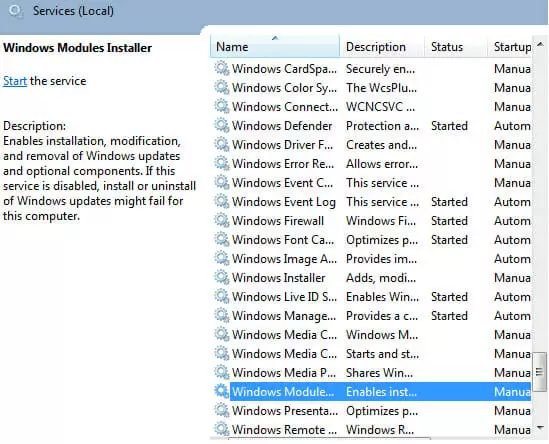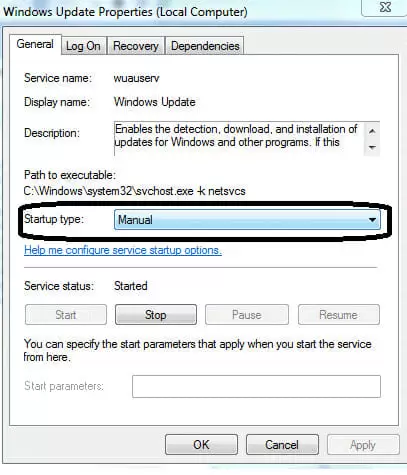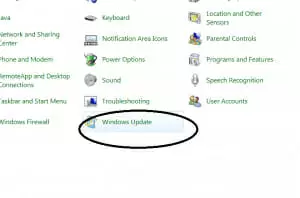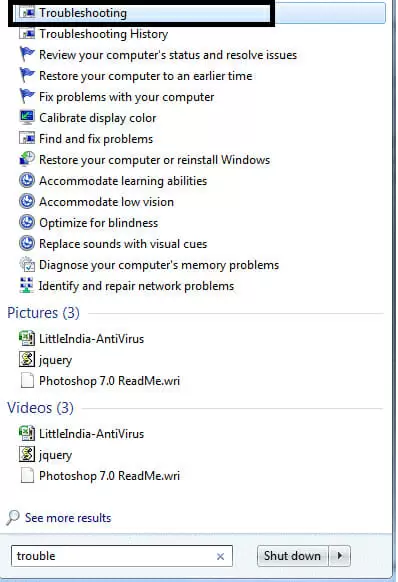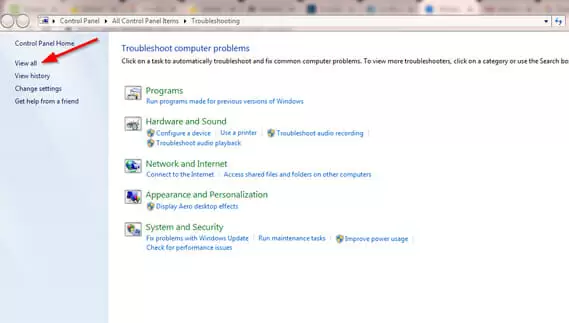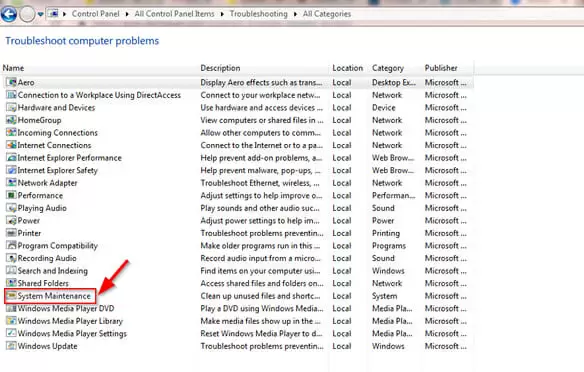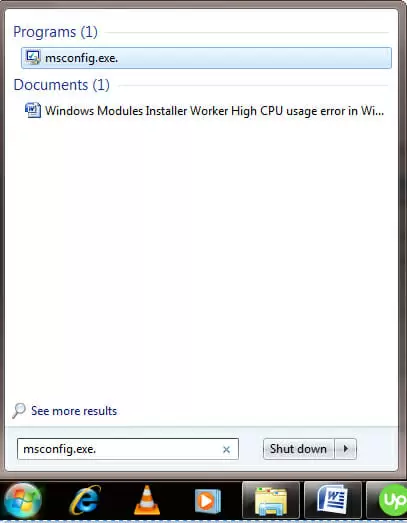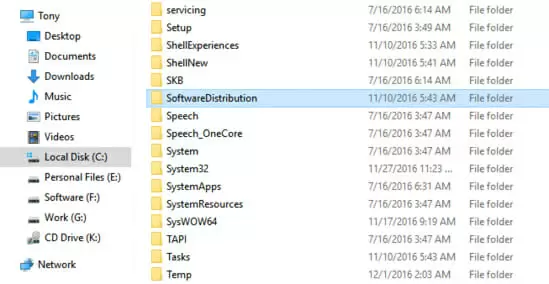When working on your computer, you may notice your CPU fan spinning at full speed. The fan may continue running at full speed even after closing the programs you are using. This is a sign that you are experiencing Windows Modules Installer Worker high CPU usage.
With the Windows Modules Installer Worker using most of your CPU resources, the processor works in full force. This generates a lot of heat, which in turn spins the fan at full speed.
Read on to find out what a Windows Modules Installer Worker is.
Quick Overlook
What is Windows Modules Installer Worker?
Windows Modules Installer Worker, or TiWorker.exe, is a system tool built into Windows. The tool runs automatically, checking and installing Windows updates. It occupies over 50% of your CPU.
Windows Modules Installer Worker high CPU usage is one of the common errors experienced by people who use Windows computers.
Continue reading to learn more about the error.
Windows Modules Installer Worker high CPU usage error
“Windows Modules Installer Worker high CPU usage error” in Windows 8/8.9 & 10 occurs when the operating system starts updating and repairing itself. The system tool runs in the background every time you connect your computer to the internet. It checks for and installs Windows updates.
As a result, your computer can become unresponsive and slow. You can use the End Task feature under the Microsoft Windows Task to close running programs, but this may not solve the problem.
If you are facing the high CPU usage error, read on to find detailed information on how to fix it.
How to Fix the Windows Modules Installer Worker High CPU Usage Error
Here are five methods on how to fix the error:
Method 1: Disable the Modules Installer
It’s not recommended to disable Windows Modules because it is an important system file. Doing so means Windows will not be able to process updates. Besides, your system will be vulnerable to external threats. You are also likely to experience some issues with the performance of your computer.
However, you can stop updates to prevent the Windows Modules Installer from launching. To do this, you will need a metered connection to stop the download of updates from the network connection.
This will allow you to prevent the launch of the Modules Installer. However, this might not be the perfect method, as it will prevent your antivirus software from updating. As a result, your computer will be susceptible to threats.
But you can also fix the problem by downloading Windows updates manually.
Find out how in the next method.
Method 2: Change Windows updates to “manual”
By changing Windows updates to “manual,” updates won’t download automatically. You will have to update Windows manually at least every week or month. Follow these steps:
- Press the Windows key and R simultaneously to access misc on your Windows 8/8.6 or 10 computer
- Enter Windows Modules Installer Worker in the search box and click the search icon
- Click Windows Module Installer Worker twice in rapid succession. Then select the manual option from the drop-down menu
- Open misc again and enter Windows Update in the search box
- Click on Windows Update twice and choose the manual option again
- Press the Windows button again and click Control Panel
- In the Control Panel window, click Windows Update
- Find change setting on the left side of your Windows Update page
- Change it to Check for updates but let me choose whether to download and install them. Click OK
This should stop the Windows Module Installer message from bothering you. If it doesn’t, try method three below.
Method 3: Fix TiWorker.exe
If you have changed your Windows Update from “automatic” to “manual” and you still get the high CPU usage error, you may want to fix TiWorker.exe. Follow these steps to fix the executable file causing the problem:
- If your computer is running on Windows 10, press the Window key. Then enter troubleshooting in the search box. Click it to access the troubleshooting page. For older versions of Windows, go to the control panel and search for troubleshooting
- Now, in the new window, find the view all option on the left side. Click it to navigate to the next page
- Find System Maintenance in the new window and click on it. This should trigger it to start looking for issues on your computer
The process should take about a minute. Restart your computer after the process. This should solve the problem. If it doesn’t, move to the next method.
Method 4: Clean reboot the computer
By performing a clean reboot on your computer, you are restarting all system files. This should prevent any further problems. A clean reboot will get rid of all cookies and junk files on your computer. After clearing these files, you can fix the Windows Modules problem by following these steps:
- Click the Windows button or press the Windows key on your keyboard
- Enter msconfig.exe in the search box
- Click MSConfig.exe after finding it
- Check the normal startup button and click OK
- Restart your PC for the changes to take effect
After restarting your computer, you shouldn’t see the error again.
Another way to remove unnecessary files is by using the disk cleanup utility. The utility is used to free up disk space on the hard drive by deleting junk files.
Method 5: Delete the SoftwareDistribution folder
Windows usually downloads and stores updates in the SoftwareDistribution folder for later installation.
Here is the address of the folder: C:\Windows\SoftwareDistribution
Corrupted Windows Update files can also cause the Windows Modules Installer Worker high CPU usage error. This is because the downloaded files cannot install correctly.
To fix this problem, you have to delete the Software Distribution folder on your computer. Then perform a Windows Update check again. This will remove all the downloaded files and get new files in the folder by downloading them once again. Follow these steps to delete the SoftwareDistribution folder:
- Press the Windows key and R simultaneously
- Type misc in the search box
- Search for Windows Update and stop it. Otherwise, it might be difficult for you to remove the folder
- Now, go to C:\Windows\, search for the folder, and get rid of it
- Restart your computer and check for Windows Update
Conclusion
These are the most effective methods to fix the Windows Modules Installer Worker high CPU usage error. Hopefully, one of these methods has helped you to fix the error. If not, you will have to upgrade your computer’s system hardware.