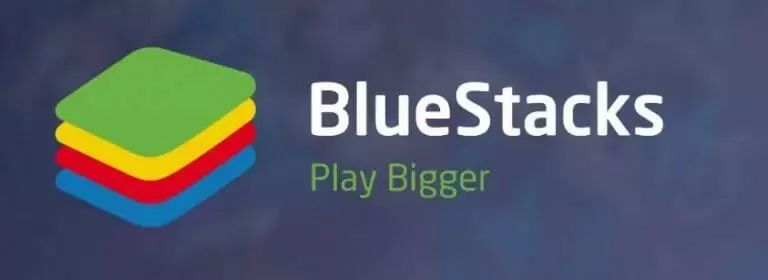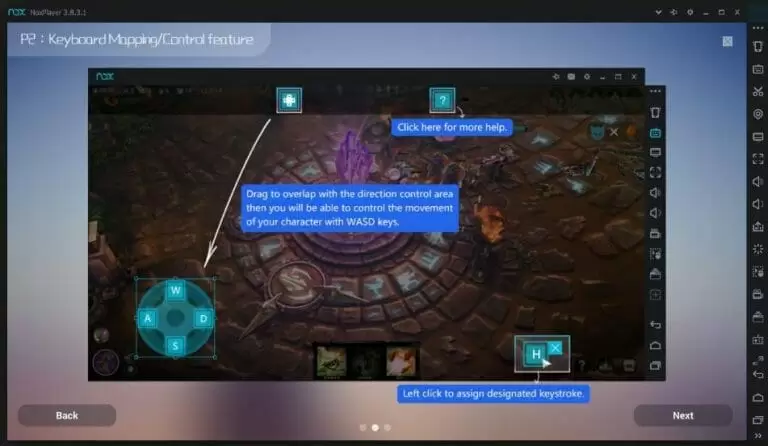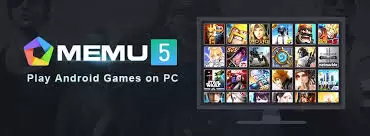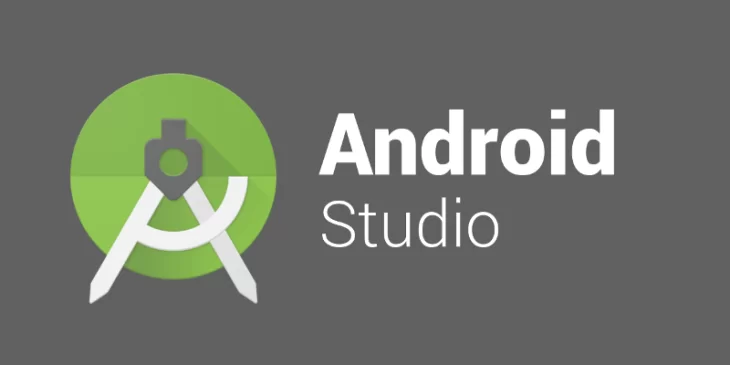Android is easily the most used operating system nowadays. That means a lot of people are looking for Android emulator software so that they can enjoy their favorite Android apps on Windows 10 PC.
Luckily, a lot of Android emulators are out there such as Bluestacks, Nox, and so on.
However, the fear is that using an emulator to access your Android apps on your computer could put your device at risk if it is being spied on or has been hacked.
These hacks or spy apps could be in the form of undetectable Android apps that can extract all the data from your device and feed it to an online database. As a result, you must be careful when using an emulator to ensure your devices are not compromised, before potentially giving someone access to your computer as well.
With this important bit of information out of the way, we’ll help you find the best one, we will discuss each emulator software in depth. By the end of this article, you will be able to run Android apps on your Windows PC.
Quick Overlook
1. BlueStacks
BlueStacks is the most popular Android emulator available in the market. For a decade, BlueStacks is the top choice of Windows and Apple PC users. It provides flawless emulating experience and a user-friendly interface.
Using BlueStacks emulator doesn’t require you to be a pro-level software operator. You just need to install BlueStacks and enjoy its user-friendly interface.
If you have a powerful computer to support Android emulating, BlueStacks is the top pick without a doubt. You can play all of your favorite games on a bigger screen.
BlueStacks Android Emulator is used mainly for playing games which is why the company gives you the best suggestions to download the trending games. However, you can go to Google Play Store and download any other application that you want.
BlueStacks offer both free and paid-for versions. If ads aren’t something that bothers you, then you can go with the freeware version of this awesomely amazing Android emulator. However, you can purchase their paid-for version and enjoy the emulating experience without any unwanted ads.
From version BlueStacks 3.0 and onwards, you can run multiple apps and games simultaneously on the same console without any lag or glitches. BlueStacks + N Beta version has become the only Android platform that supports Android One. It means you can download any app that has ever been made for Android and use it.
If you are looking for a portable emulator, unfortunately, Bluestacks doesn’t offer that version. Your only option is to download and install it on your PC.
2. NOX
NOX is another fast, easy-to-use and slick Android emulating software which is just like BlueStacks. It also offers an installable version but not a portable one.
NOX offers the best emulating experience for gamers since you can use your favorite gamepad. Additionally, you can use video recording if you’re a streamer. You can use multiple instances along with the option of adjusting your mouse and keyboard in replacement for touch controls and sensor controls using keymapping.
Though NOX is designed for gamers but you can download other apps from Google Play Store or unknown publishers from outside of the Play Store.
Simply download the APKs of your favorite Android apps and install them using NOX. The best thing about NOX Android emulator is that it’s completely free for you. But it does include some extras for you to buy if you want. You can access those through the vertical toolbar on the right-hand side of the console.
The only bad thing about NOX is that it’s based on Android 4.4.2 which is rather an old version of Android. So, you probably won’t be able to use the latest apps that require an upgraded version. But for most apps, it wouldn’t be a problem at all.
3. Memu Play
Memu Play is a fairly new Android emulator for PC as compared to BlueStacks. Created by Microvirt, the emulating software is geared towards the Android gaming community. If you visit their official website, you’ll see how-to-use guides to the most popular emulator games like PUBG, Call of Duty, Clash of Clans, Mobile Legends and others.
Just like any other popular Android emulator, Memu is compatible with the hardware and software of most computers. You can run Memu on Windows 10, Windows 8, Windows 7, and older versions.
The home screen shows a generic wallpaper, navigating around in the emulator is straight and simple. For mobile games, MEmu provides smooth controls that perfectly support mouse, keyboard, and game-pad in replacement of touch and sensor controls to enjoy the simple and convenient gaming experience.
The interface displays various menu items on the right side of the console such as a keyboard, mapping, full-screen option, one-click installs for APK files, etc. You can easily adjust your apps using drag and drop toolbar settings.
Along with the normal Android emulator features, you also get many other features that enable the access of Android features like:
- Sharing files between Android and Windows PC,
- GPS location simulation,
- Watch live shows and TV channels,
- Fast APK installation,
- Great experience with a well-designed user desktop
4. Android Studio
Android Studio was basically launched for the developers. It offers a great deal of app developing features along with the Android emulator. Android Studio was launched as soon the Android 2.2 came out in the market and since then, it’s helping Android app developers to a great extent.
If you’re not a coder, you probably will find it hard to use Android Studio because the interface isn’t dynamic or user-friendly. However, if you know a bit of coding, you can have a smooth emulating experience through Android Studio.
The best thing about Android Studio is that it gives the best gaming experience as compared to any other Android Emulator available in the market. You can run literally every Android application that is ever developed using Android Studio.
5. Remix Player
Remix Player is another wonderful Android emulator available in the market. Just like any other Android Emulator, Remix Player is also developed for the Android gaming community. You can play multiple games at the same time. Remix Player allows you to run different Android games and other applications in separate windows.
Remix Player comes with Android Marshmallow by default. However, you can upgrade to the latest Android anytime and enjoy a seamless performance. Remix Player provides you support for emulator related problems on their website through their blogs and forums. If somehow, you start facing any issue, you can simply post in their forums or search for the existing forums related to the issue you face and find a solution.
You can download the Remix Player from their official website and use it for free. You don’t have to pay anything to use this smooth emulator.
System Requirements:
Windows 7 (64-bit) or newer
Core i3 (Recommend Core i5 or Core i7)
4GB RAM
8GB Storage (Recommend 16GB)
Enabled Virtualization Technology in BIOS
6. Droid4x
Droid4x is a robust and reliable Android emulator for PC that lets you download apps directly in the emulator. Droid4x is absolutely free and gives a great gaming experience to gamers. It also works fine if you have a touch screen monitor for your PC.
The screen record feature is also available for the professional game streamers and also, you can take screenshots of your Droid4x emulator console. Droid4x Android Emulator will work on any PC with basic requirements. You don’t need a powerful computer to support the Droid4x emulator.
You can download your favorite games through Google Play Store and other unknown publishers from outside Play Store and play multiple games simultaneously. After BlueStacks and MEmu Android emulators, Droid4x gives you the best gaming experience.
7. KOPlayer
KOPlayer is an old Android emulator designed specifically for gamers. It comes in two modes: Speed and Compatibility. If you’re a gamer then you should try the speed mode and see if the emulating software works good with your PC hardware. In case you run into a problem, you always have the option of switching to Compatibility mode and enjoy the smooth emulating experience.
KOPlayer’s Multi-Manager tool allows you to run more than one instance of the emulator simultaneously. You can run your favorite game or other Android application on your PC at the same time. You can download Google Play Store and install your favorite applications. KOPlayer also gives you download links to a number of popular games on their official website as well.
Some of KOPlayer users face issues with the Speed mode. The emulator sometimes crashes and the problem persists even in Compatibility mode as well. It could be because of their computer hardware or the KOPlayer has some crashing issues.
8. GenyMotion
Genymotion is a unique and best Android emulator in its kind. It isn’t like other Android emulating software that you have to download/install on your PC. It’s basically a Cloud-Based Android virtual device to run your favorite apps on your website.
Genymotion isn’t a freeware product but you actually have to pay for it. Mostly, it’s used by developers and software houses to boost their test automation for their developed Android applications. With Genymotion you can easily enjoy a seamless ADB access: allowing secure and easy compatibility with your testing framework such as Appium, Espresso, Robotium, etc
Genymotion lets you enjoy smooth interactive access to your app: high streaming performance, low latency. It simply showcases your app into your website with a kiosk mode to allow your visitor to test your app without downloading it.
9. AMI Duos
AMI Duos is another paid software to run Android apps on windows 10. It is a great Android emulator that runs with the two versions of Android. AMI duos is basically a paid Android emulator where you have to pay for Android version you are seeking to get on your computer. They charge as little as 10$ to start with the Android lollipop now. AMI duos can also be downloaded in other older and newer versions of Android too.
AMI Duos is also a nice option to easily run all the Android applications on your computer and you can easily set up the system configuration for your Android and the specific version that you are seeking for Android. It is a very good choice for the regular and basic uses of the Android emulator. AMI Duos cannot run multiple Android applications on multiple windows but still its good emulator to simply run the Android phone on your computer.
10. ARChon
ARChon is the first Android emulator which is supported on Google Chrome OS. It means you can use this emulator on Google Chrome browser and thus can be used on Windows, Linux, and Mac OS too. You can download it as an extension on your Google Chrome and start using your favorite apps on the website.
You’ll have to connect your mobile with your computer and the emulator will access the applications which can later be run on your browser screen through the Chrome extension.
Though it is expected that Google will officially launch support for Android apps on the Chrome browser but until that happens, we can use ARChon as it does the job pretty decently. You will be able to play your favorite games with fewer latency issues. Another good thing about ARChon is that you don’t need a powerful PC to download/run it. You can simply access your games from your smartphone and play them on the big screen.
| Questions | Answers |
|
Which is the best Android emulator for windows 10? |
According to our rankings and test that we have conducted, Bluestacks, NOX, and MeMu are the best Android emulator windows 10. They are available or download for free and will definitely serve your purpose. These Emulators are a complete solution to run Android on PC. |
|
How to run Android apps on Windows 10 PC? |
You can run all the Android apps on a PC. However, it depends on the nature of the App you are using. Some apps like WhatsApp, Asphalt, etc, are available and can be run on the pc separately. Still, we would say that the best way is to the Android emulator to play Android games on PC or run Android apps on PC. This is the best way to run Android on PC. |
|
How to play Android games on pc? |
The best way to play Android games on PC is by simply download Android Emulator on your PC and then add up your favorite games on it. You can choose from hundreds of Android Emulators or you can simply choose one from our list and download it. |
|
Can I run Android apps on windows? |
All of the Android apps can easily run on the windows. Using Android emulators will definitely make you run your favorite apps on windows along with the different hardware features like geo-tagging, camera access, mic and speakers access, etc. Choose one from our list and enjoy using Android on your Windows PC or MAC. |
Conclusion
Android emulators have become extremely popular with the rise in popularity of mobile games. Luckily, emulator developers aren’t greedy and they’re offering plenty of free options along with premium paid options.
Pick an emulator based on your preferences. Your focus could be on customized controls or you might be looking for an emulator that runs smoothly on an old PC. Just be sure to try a few so that you could get an idea of what each emulator offers.