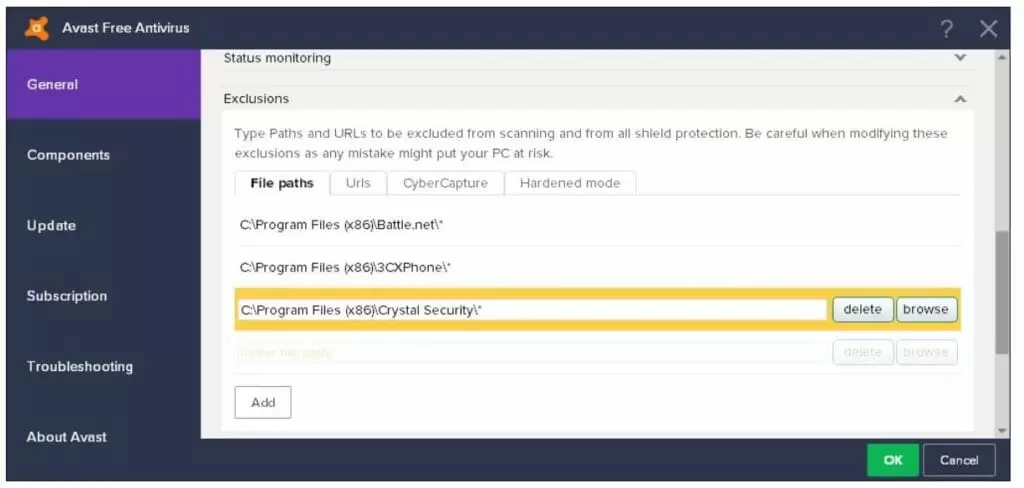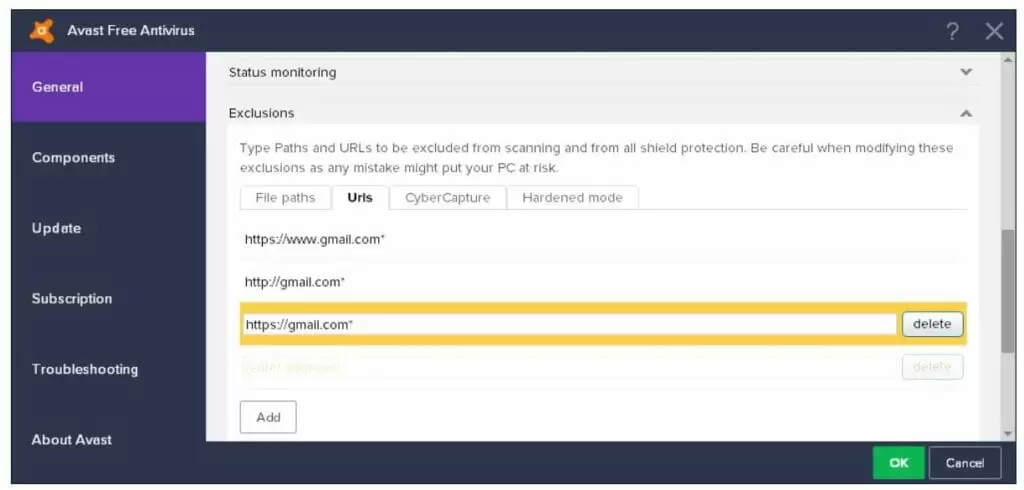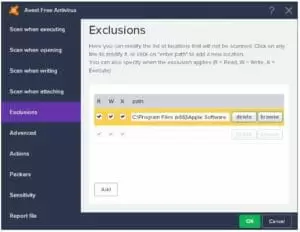Many times when your PC is protected by the avast, they may experience a block of the program from Avast. It can either be a program or website or maybe some hardware connected to your pc. According to your Avast Antivirus, your link is unsafe and poses threat, whereas according to you it’s just the point of little misunderstanding. These are called false-Positive results. You can get rid of such problem simply by creating an Avast Whitelist
When you create an Avast whitelist and choose the option to go for avast add exception then certainly you are roving any kind of firewall from that particular product. These Whitelist are the list that basically excludes and allows the firewall or antivirus running on your pc to stop. And talking of the false-positive results, then basically every antivirus have this feature. Earlier it used to come up with many programs that were simply blocked by the avast and were fallen int false-positive reports.
Avast Exceptions basically perform the fix for avast blocking your programs by looking in the list for allowed applications or programmes. So with this list, you can basically allow anything you want separately than any blocks from antiviruses. Avast was blocking some of the most popular software (Steam for example) for a short period of time.
You can simply make avast allow a program through firewall and bypass any of your favorite programs from getting blocked by Avast. Creating avast exceptions list is easy and you can make it by your self in a few simple steps. So follow the article below and learn how to allow a program through avast.
Quick Overlook
Avast Whitelist / Avast Add Exceptions
You can simply add avast exceptions or create avast whitelist by simply following the basic procedure. creating these list is pretty simple. However, Before starting with avast how to add exception we would recommend you to make sure that the page or website or program you are going to allow through avast are safe or not.ake sure that anything that you are making bypass through your firewall shall be absolutely safe for your PC. whatever names are written in Avast Whitelist will not be further scanned for any threats or viruses from avast antivirus.
Here is the complete guide that will tell you about the normal exclusions that are made up so that there is no doubt that left unclear about the avast exceptions. There are basically three main types of exclusions that are there in Avast Antivirus 2019 and 2018.
- Global exclusion list of the folder/file/program/application from being scanned at all
- Global exclusion list of the website/URL from being scanned at all
- Exclusions in the specific shield (File System Shield, Mail Shield, or Web Shield)
Exclude Specific Folder/File/Program/Application from All Avast Scans
If you want to add a specific website or specific URL online, or any domain that is being blocked by the Avast Antivirus, but you want to allow that URL, then you shall go with the Global Whitelist or Exclusion List. These screenshots are taken using avast cleanup premium
- Open the Avast user interface
- go to Settings
- Click on General
- Find the tab Exclusions
- add specific programs to the File paths tab
- Added applications and/or paths will now be excluded from any Avast scanning
Exclude Specific Website/URL from All Avast Scans
When you seek to allow specific pages or programmes by avast then you shall go for avast allow a program through the firewall. You can do this by simply following these steps.
- Open the Avast user interface
- go to Settings
- click on General
- Find the tab Exclusions
- add specific websites or URLs in the Urls tab.
- Please note http:// will be added automatically,
- so if you want to exclude Google, just type google.com. Please note you need to differentiate between ‘http://’ and ‘https://’
You can get rid of avast false positive reports and allow anything you want out of a firewall by following these above steps.
How to add exceptions to Avast?
When you need avast exclusions and want to add an exception for Specific Avast Antivirus Shield (File System Shield, Mail Shield, or Web Shield), then follow the steps listed below. And you will no longer think about how to whitelist a website.
- Open the Avast user interface
- go to Settings
- Click on Active Protection
- Select the shield (File System, Mail, or Web) for which you want to add the exception,
- click on Customize link
- Find the menu item Exclusions
- add the item you want to exclude from scanning by the specific
- Avast shield. You can also specify when the exclusion applies (for reading, writing, or executing)
Now when you are done, you need to restart all the avast exclusions and the process going on. well, we suggest the best way is by making the PC restart. Restarting will reorganize all the files and the avast will check for the list. Thus all the exclusions will be clear out and every problem will be solved. Now next time when you seek to use your favorite thing, then there will be no blockage.
Find Avast icon in the Windows system tray
When you see the note that avast unable to scan files then you have to visit your system tray, and you will gain the complete access to the avast system,
- Go to Avast shields control
- Click on Disable for 10 minutes
- Press Confirm,
- Go again back to Avast shields control
- Choose Enable all shields
- Now Avast should stop detecting the added files/URLs in the exclusions. You can also simply just restart your Windows.
Report a False Positive Detection to Avast
- When you detect any report that is false positive then you shall directly report that to the Avast help care.
- Link to report is included on every in-product pop-up displayed when the harmful webpage or file is blocked. Just click on Report the file as a false positive
- Then you need to fill-in following simple form. In the additional info, you can add a link from VirusTotal scan. Don’t forget to check the option ‘I know what I’m doing‘ and click on Submit.
- Avast In-product Form for Reporting False Positive Detection of Files or WebsitesAvast In-product Form for Reporting False Positive Detection of Files or Websites
Alternatively, you can use the official web form for reporting false positive detection.