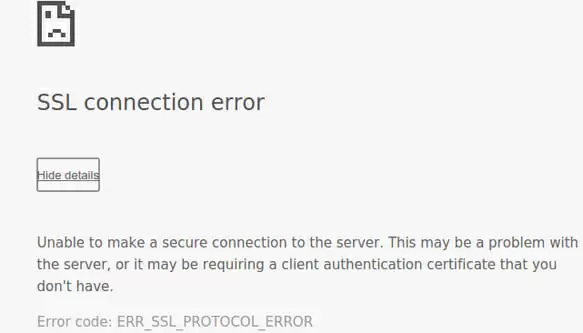If you are an ardent user of Windows or Android, then you must have come across SSL connection error at least once. It is about the most common error associated with Windows computers and Android phones. Just like you, many people were surprised and a bit thrown off when they saw this error for the first time. That is because they had no idea what it meant, what caused it, or how to fix it.
The most common platform you see this error is while using Google Chrome. The reason for this is that you are not getting any form of network connection. There is no need to fret about this error anymore; by the time you are done reading this article, you should be a master at fixing SSL connection errors.
Quick Overlook
What Is a SSL Certificate?
The term ‘’SSL’’ is an acronym for Secure Socket Layer.
A SSL certificate is a security certificate which performs two significant functions anytime you log on to a website. The first function is to authenticate the website identity. In simpler terms, it figures out if you know who’s on the other end and then issues a security certificate to this effects.
The second function ensures that all information sent gets encrypted between both parties, you and the person on the other end.
Causes of SSL Connection Error
You probably racked your brain about what could have caused this error when you saw it the last time. If you know the reason, you can diagnose the problem and fix it without stress. The following are the major causes of this error on your Windows computer or Android phone.
- Wrong time and date settings on your computer.
- Wrongly matched domain with certificate name.
- SSL certificate that is outdated, untrusted, or unauthorized.
- A Firewall or antivirus protection.
- When the webpage contains insecure data.
- Browser problems.
How to Fix SSL Connection Error
Now that you know what an SSL certificate is and the causes of SSL errors, the question on your mind is, “how can you fix SSL errors?” This section of this article will help you answer it in the simplest way possible.
There are five ways of fixing this kind of error though you don’t have to exhaust all of them before solving the error. The best thing to do is to find out which works best for you and use it. Here they follow.
Check the Time and Date Settings
When the time and date settings are incorrect, this error could come up. It is fixed through the following steps:
- Move your mouse pointer to the time, and date section then right-click. This section is in the bottom-right corner of your computer screen. When you do this, adjust the date and time settings.
- If you are using a Windows 7 computer, click the date and time section and change the settings.
- Change the settings to your current time zone settings.
- After doing these, try using your browser to see if you can browse.
Reset Chrome to Default Settings
This is necessary just in case your settings can be tampered with. To reset Chrome settings, take the following steps:
- Look for the Chrome shortcut which is on your desktop then right-click it and select Properties.
- Check the Target slot to ensure the filename is concluded by \chrome.exe-ignore-certificate-errors. When you are sure, apply the settings and click OK.
- Save the settings then exit.
Alter Chrome Settings
If resetting the Chrome settings to default does not solve the SSL connection error, this is your next option. To carry out this process, take the following steps:
- There is a Settings icon at the right-top corner of your Google Chrome page. Click on Settings.
- A search box pops up, enter the text “network.” Then go to the network section and click on Change Proxy Settings.
- Click on Security then toggle the bar from Medium to High.
- Then click Apply.
- Choose OK, then save the settings before exiting.
- Clear SSL state by clicking the related button in the Content tab. Allow the process to be complete before clicking Apply.
- Click OK and then save your changes.
- Restart Google Chrome.
Update Your Browser
There is a possibility that you face this error because your browser is outdated. Rather than panic, update the browser using these steps:
- Here is a Settings icon on the right-top corner of your browser. Click it and select Settings.
- Check the left side of the page for the About option. Press it to view the state of your browser. If it is out of date, update it.
Disable Any Third Party Antivirus or Firewall Programs
Certain antiviruses and firewall programs could lead to SSL connection error. If you have tried all of the above and they have proven abortive, you should check if you have any of such programs on your PC. If you do, try disabling them for a while then browse to see if it works.
Final Thoughts on SSL Connection Error
Fixing an SSL error is not complicated. However, it takes a bit of patience and knowledge of your computer settings. If you still have the same error, after trying out the above steps, do not hesitate to reach out to us.